 Delaware Department of
Delaware Department of
This document outlines Zoom security features that help prevent disruptions and intrusions to Zoom meetings.
First, understand that a “meeting” is a fully collaborative online event, allowing all participants to potentially interact with the host(s) and each other. A “webinar” is different: it allows the host(s) and pre-designated panelists to present audio and visual material, including screen-shared material to observer attendees who only participate via polling, chat, Q&A, and perhaps by audio if unmuted by the host.
If a meeting is private, and intended for a specific group of attendees, do not share meeting links and passwords on social media. Distribute this information via email only to those who are invited to attend. If possible, larger public video conferences should use the webinar protocol, which restricts presenting and screensharing to the host and designated panelists unless the host expressly grants attendees the ability to actively participate. Remember that certain security protections may only be available to a host (not to co-hosts); security updates allow a host to designate a replacement host if the host needs to leave mid-session.
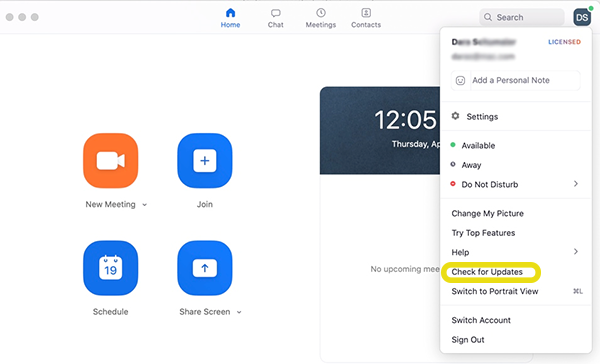 Zoom has been releasing updates weekly since the beginning of April. A host should open the Zoom app and, from the Home window, “check for updates” (usually by clicking on the circle with initials in the upper right corner of the window—see example, below) to assure that the most recent version of the software is running. Security enhancements help prevent unauthorized “zoombombing” (sharing of offensive/inappropriate material) of meetings by uninvited guests and offer hosts security tools to allow them to quickly address any disruptions.
Zoom has been releasing updates weekly since the beginning of April. A host should open the Zoom app and, from the Home window, “check for updates” (usually by clicking on the circle with initials in the upper right corner of the window—see example, below) to assure that the most recent version of the software is running. Security enhancements help prevent unauthorized “zoombombing” (sharing of offensive/inappropriate material) of meetings by uninvited guests and offer hosts security tools to allow them to quickly address any disruptions.
Meeting settings can be accessed two ways:

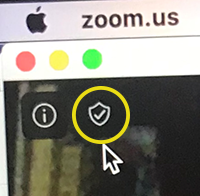
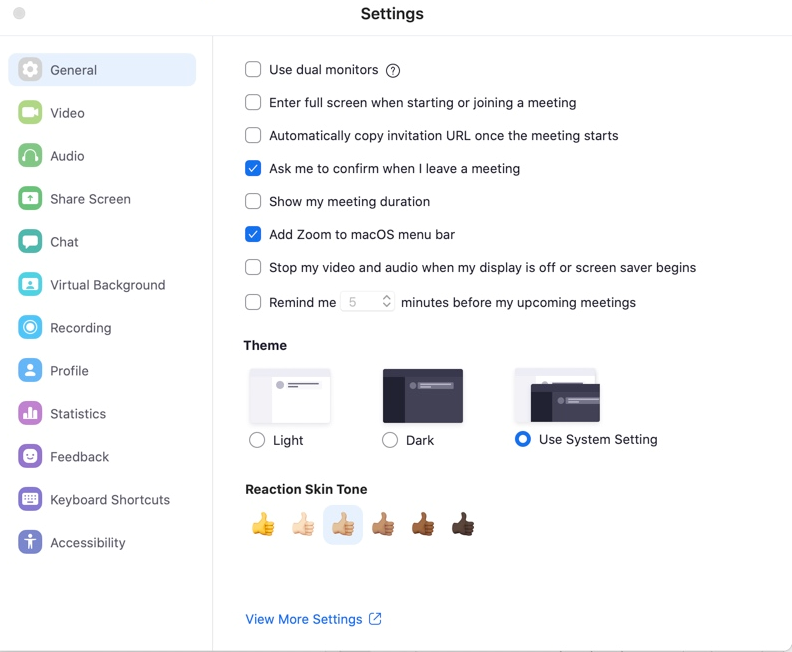
In the meeting window, meeting controls appear at the bottom of the Zoom meeting window.

By clicking the Security icon, hosts and co-hosts have an all-in-one place to quickly manage the session. The options below are linked to more in-depth Zoom information and trainings available on the Zoom.us website.
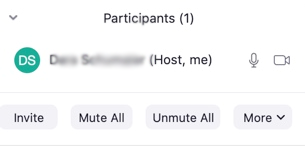
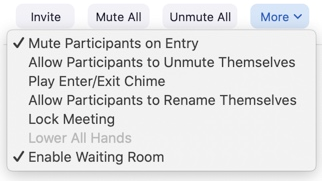
Video help on security features is available from Zoom or check out other Zoom training.
Related Topics: electronic, meetings, zoom